How to Emulate Dual Monitors in Windows 7 Using a Keyboard Shortcut

Ever since I got my new desktop computer, I have had the pleasure of working on a 21.5″ monitor and that is a huge step up from my former laptops 14″ monitor.
I keep imagining how awesome it would be to have dual monitors because I have several friends who have them and I see how efficient it is. Well, I discovered an awesome way I can emulate dual monitors by splitting the windows in Windows 7.
The secret involves pressing the Windows Key and the Arrow Keys:
Windows Key + Left Arrow makes a window fill up the left half of the screen.
Windows Key + Right Arrow makes a window fill up the right half of the screen.
And there you have it! You can effectively split the screen into two working spaces!
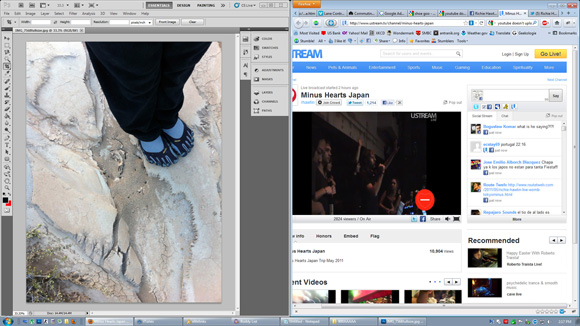
There’s a few other nifty things you can do, such as:
Windows Key + Down Arrow minimizes a maximized window, press it again to minimize it all the way.
Windows Key + T puts focus on the Windows 7 taskbar. (press left/right + Enter to choose window)
Windows Key + D shows the desktop (very useful). Press it again to reveal the windows again.
For Firefox users, to make a tab move to a new window of its own, right click on a tab and click “Move to New Window” and then do Windows Key + left or right arrow to split.
There’s literally hundreds of other nifty shortcuts, if you are interested you could check out this website that lists them all for every Windows OS. Until I have the money (and care) to buy another monitor and a video card to support it, this is a great alternative and comes in handy very often!






